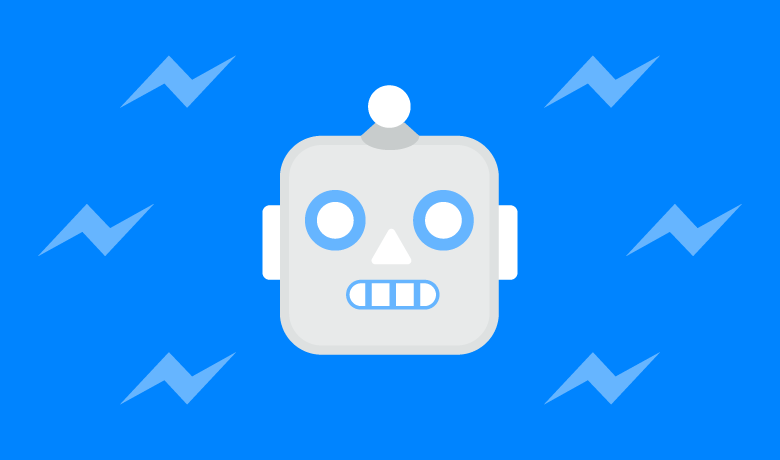1. Overview
Drooltip is a native javascript plugin that is aimed to provide developers custom tooltips that are beautiful, powerful & extensible. It is pretty lightweight too, without too much bloat & unnecessary features.
-
Demos
- Hover me
- Custom triggers
- HTML elements
- AJAX/Jsonp
- Smart positioning
- Custom animations
2. Installation
-
Include Drooltip.js in your project
<script type="text/javascript" src="/path/to/build/drooltip.js"></script> -
... and the CSS file too
<link rel="stylesheet" src="/path/to/drooltip.css" /> -
Add a class/id and a title attribute with the contents of your tooltip to the element you wish the tooltip to appear at
<span class="myTooltip" title="Hi there!"> I am some random text </span> -
Initiate a Drooltip instance in your js file
var tooltip = new Drooltip({"element" : ".myTooltip"});
3. Customization
-
You can define the options right in the initialization method
var tooltip = new Drooltip({ "element" : ".myTooltip", "trigger" : "hover", "position" : "top", "background" : "#2175ff", "color" : "#fff", "animation": "bounce", "content" : null, "callback" : null }); -
or you can overwrite the options set in the initialization by manually adding it to the attribute of desired elements
<span class="myTooltip" data-options="background:#fff;animation:fade;">Hello</span> -
Similarly content of tooltip can be set in the initialization or be overwritten mannually by adding the tag
<span class="myTooltip" title="My content">Hello</span>
| Option | Value |
|---|---|
| element |
Target element to add tooltip on
Default: .drooltip
|
| trigger |
How do you want the tooltip be shown
click
Default: hover
|
| position |
Position of tooltip relative to target element
right
bottom
left
Default: top
|
| background |
Default: #2175ff
|
| color |
Default: #fff
|
| animation |
fade
float
material
Default: bounce
|
| content |
If the content option is set, it's value will be applied to all tooltips in that instance; However, if the source element contains the title attribute, this option will be ignored for the tooltip associated with that element.
Default: null
|
| callback |
Default: null
|
4. Animations
-
Included animations:
- Bounce
- Fade
- Material
- Float
-
1. Specify the name of your custom animation
var tooltip = new Drooltip({ ... "animation": "myCustomAnimation", ... }); -
2. Create the relevant function; There will be 3 parameters that'll be passed to your function:
- fnStr "animate" | "deanimate"
- dataObject {id, source, tooltip, options}
- callback
- thisObject instance
Context:function myCustomAnimation(fn, data, callback){ var obj = this; // context => Drooltip Instance // There should be 2 paths basically if ( fn === "animate" ) { obj.hideAllTooltips(); setTimeout(function(){ data["tooltip"].classList.add("myCustomCSSAnimation") ... do some other cool stuff here ... if ( callback !== null || window[callback] !== undefined ) { window[callback](); // call the callback function } }, 200) } else if ( fn === "deanimate" ) { ... perform the deanimation here ... } }
4.1 Defining custom animations
As I intended this to be a lightweight plugin, there isnt a gazillion choices of animations. But you can create one quite easily!
Material and the Float are actually custom animations in design, but I thought they looked pretty cool, so I included them in the plugin anyways 
5. Positioning
Drooltip is pretty good at positioning itself accordingly to the available screen real-estate. Additionally you can specify a default position of your tooltips, but it is important to note that regardless of what position is set, it will be overruled if there is not enough space on the screen to display the tooltip to your desired position
Lorem ipsum dolor sit amet, consectetur adipiscing elit. Integer ac lacus elit. Maecenas aliquet augue sodales, vulputate odio nec, facilisis felis.Mauris vitae vestibulum urna, vitae varius mi. Cras vulputate pharetra massa vitae pulvinar. Sed quis sem sem. In accumsan vestibulum magna, ut euismod metus auctor ac. Morbi tempor lectus vel congue porta. In enim sem, consequat eget elit et, semper iaculis odio.
This is a demo illustrating how the positioning system works on screen resize
6. Triggers
So as all tooltips, Drooltips comes with 2 trigger types you can use: hover and click. But what if you want to make your own ? It's pretty simple & is very similar to defining custom animatons.
-
1. Specify the name of your custom trigger
var tooltip = new Drooltip({ ... "trigger": "myCustomTrigger", ... }); -
2. Create the relevant function; The data object will be passed to your function
- dataObject {id, source, tooltip, options}
- thisObject instance
Context:function myCustomTrigger(data){ var obj = this; var tooltipDom = data["tooltip"] var sourceDom = data["source"] obj.hideTooltip(tooltipDom) // -> instance.hideTooltip() var timeout, exit = 0 window.addEventListener("mouseover", function(e){ if ( data["source"].contains(e.target) || data["tooltip"].contains(e.target) ){ clearTimeout(exit) } else { exit = setTimeout(function(){ if ( data["tooltip"].classList.contains("open") ) { obj.deanimateTooltip(data) // -> instance.deanimateTooltip() } }, 1000); } }) data["source"].addEventListener("mouseenter", function(e){ sourceDom.querySelector(".countdown").innerHTML = "Wait for 1 second"; timeout = setTimeout(function(){ obj.animateTooltip(data) // -> instance.animateTooltip() sourceDom.querySelector(".countdown").innerHTML = "Boom!"; }, 1000); }); data["source"].addEventListener("mouseleave", function(e){ sourceDom.querySelector(".countdown").innerHTML = ""; clearTimeout(timeout) }); }
7. HTML elements
-
Define the HTML that you want to load
<div class="myHTML"> <h2>My title</h2> <p>Some content here</p> </div> -
Then just reference the element(by it's ID or class) in the like so
<span class="myTooltip" title=".myHTML">...</span>
8. Ajax/Json
If you wish to load content to your tooltip dynamically, you can do via AJAX or JSONp
-
Via the Initialisation
var tooltip = new Drooltip({ ... "content" : { "type" : "ajax", "url" : "script.php", }, ... }); -
or Via the title tag
<span class="myTooltip" title=":ajax[script.php]:"> I am some random text </span>
7.1 Loading non-json dynamic content via AJAX
-
To load json data, you can use AJAX or JSONP
var tooltip = new Drooltip({ ... "content" : { "type" : "ajax", // or "jsonp" "url" : "https://mypage", "json" : "myJSONVariable" }, ... }); -
or Via the title tag
<span class="myTooltip" title=":ajax[https://mypage, myJSONVariable]:"> I am some random text </span> -
1. Just add "()" at the end of your value in the json parameter to use a function
var tooltip = new Drooltip({ ... "content" : { "type" : "jsonp", // or ajax "url" : "http://link.com/JSON", "json" : "myJSONFunction()" // just add "()" for function }, ... }); -
... or the title tag
<span class="myTooltip" title=":jsonp[http://link.com/JSON, myJSONFunction()]:"> I am some random text </span> -
2. Then define the respective function which accepts the data object
- dataObject {...}
function myJSONFunction(data) { return data["myJSONVariable"]; }
7.2 Loading json data
7.2.1. Using a callback function to load JSON data
Sometimes, you may want to format your JSON data before loading it to the tooltip, to do this you may want to use a callback function
9. Useful API
The following are some functions you may find useful especially when creating custom animations/triggers
| Function | Description |
|---|---|
| animateAllTooltips() | Animate all tooltips associated in the instance |
| deanimateAllTooltips() | Deanimate all tooltips associated in the instance |
| animateTooltip(data) | Animate an individual tooltip |
| deanimateTooltip(data) | Deanimate an individual tooltip |
| showAllTooltips() | Show all tooltips of that instance (no animation) |
| hideAllTooltips() | Hide all tooltips of that instance (no animation) |
| showTooltip(tooltip) | Show a specific tooltip |
| hideTooltip(tooltip) | Hide a specific tooltip |
| addStandardEffect(tooltip, effect) | Animate the tooltip with an included effect |
| removeStandardEffect(tooltip, effect) | Denimate the tooltip with an included effect |
| showArrow(tooltip) | Show the tip arrow of a tooltip |
| hideArrow(tooltip) | Hide the tip arrow of a tooltip |
| updatePosition(data) | Intelligently update the position of a tooltip relative to its target element |
-
An example on how to use the function
var tooltip = new Drooltip({ ... }) tooltip.animateAllTooltips(); // or when using in custom triggers/animations function customAnimation(data){ var obj = this; obj.animateAllTooltips(); }